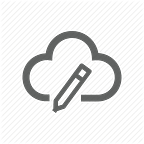Apache Atlas — Installation Guide
Installation of Apache Atlas on Ubuntu
In this guide, we will install Apache Atlas 2.0.0 on Linux Ubuntu machine. I am using Ubuntu 16 hosted on Microsoft Azure Cloud.
The purpose of this article to put all the instructions at one place to set up the Apache Atlas.
This article assumes that you already have a Ubuntu 16 machine created and you have entered in the VM through ssh.
Apache Atlas requires java installed on the system with JAVA_HOME variable set. We will install Java version 8 for this demo.
Below commands will install Java 8 and set the environment variables.
sudo apt-get updatesudo apt-get install default-jresudo apt-get install openjdk-8-jdkexport JAVA_HOME=/usr/lib/jvm/java-8-openjdk-amd64
After installation of Java, we will install and configure Maven in the System. Apache Atlas requires maven version above 3.5. So we will install apache-maven-3.6 version.
cd /usr/localsudo wget https://www-eu.apache.org/dist/maven/maven-3/3.6.3/binaries/apache-maven-3.6.3-bin.tar.gzsudo tar xzf apache-maven-3.6.3-bin.tar.gzsudo ln -s apache-maven-3.6.3 apache-maven
Open the “/etc/profile.d/apache-maven.sh” file in the editor of your choice and paste the below contents into it.
export JAVA_HOME=/usr/lib/jvm/java-8-openjdk-amd64export M2_HOME=/usr/local/apache-mavenexport MAVEN_HOME=/usr/local/apache-mavenexport PATH=${M2_HOME}/bin:${PATH}
Save the above file and source it.
source /etc/profile.d/apache-maven.shWe are done with installing the pre-requisites of Apache Atlas. Now, we will move towards the actual installation of Apache Atlas. We will clone the Apache Atlas repo. The Repository contains multiple version each having different git branches.
We are installing the Atlas version 2.0, so we will select the branch-2.0 after cloning the repository. We will also export the MAVEN_OPTS variable as mentioned in the installation of Apache Atlas Doc.
cdgit clone https://git-wip-us.apache.org/repos/asf/atlas.git atlascd atlasgit checkout branch-2.0export MAVEN_OPTS=”-Xms2g -Xmx2g”
To create Apache Atlas package for deployment in an environment, we will build the code with the below command.
mvn clean -DskipTests installIn the next step, we will Package the Apache Atlas that includes Apache HBase and Apache Solr, build with the embedded-hbase-solr profile. Using the embedded-hbase-solr profile will configure Apache Atlas so that an Apache HBase instance and an Apache Solr instance will be started and stopped along with the Apache Atlas server.
mvn clean -DskipTests package -Pdist,embedded-hbase-solrThe above two commands might take some time to run depending on the VM Configuration.
The last step is to navigate into the Atlas folder and start the Atlas Service.
cd atlas/distro/target/apache-atlas-x.x.0-SNAPSHOT-server/apache-atlas-x.x.0-SNAPSHOT/binpython atlas_start.py
Once the Apache Atlas Service is started, then we can navigate to VM IP with Port 21000. The browser will display Apache homepage on VM IP:21000
Enter the username as admin and Password as admin. This is the default credentials of Apache Atlas.
Note: Make sure that port 21000 is allowed in the security group of VM.